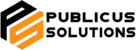1)
Tap the “Settings”, then “Mail, Contacts, Calendars”, then “Add Account”, then “Microsoft Exchange”
Note: If there is already an Exchange Account setup, then you won’t be able to add another one on iPhones with OS 3. OS 4 and above allow multiple mailbox.
2)
Enter the following information:
- Email: [full email address]
- Domain: [leave blank]
- Username: [domain username]
- Password: [domain password]
- Description: Description for this email account
3)
Tap “Next”. It should try connecting, fail and show you the following screen below:
4)
In the “Server” option, enter your WAN IP address given by Publicus Support.
5)
If it asks you for a “SSL Connection”, select “Yes”
6)
Once connected, the below screen will appear asking you which of the following data you would like to synchronise.
7)
One selected what you want to sync, touch the “Save” button.
After a short while, your iPhone should start to sync and download your mailbox.
If nothing happens and no emails are appearing, please contact Publicus Support via email: support@publicus-solutions.com or telephone: 0207 952 2050.